
Welcome to the world of Android power users! If you’re looking to take your device to the next level, mastering Fastboot is essential. Fastboot is a versatile tool that allows you to flash firmware, recover from bricks, and unlock bootloaders, giving you the power to customize your device like never before.
Preparation is Key: Setting Up for Success
Before diving into the world of Fastboot, ensure you’re prepared. Start by installing ADB and Fastboot from the Android SDK Platform Tools package. Next, activate Developer Options on your phone by tapping “Build Number” in your settings multiple times. Don’t forget to enable “USB Debugging” to ensure smooth communication between your device and computer.
Effortless Fastboot and ADB Commands with Black Rose Pro
For those looking to streamline their Fastboot and ADB command experience, mrrobotrepair.net offers the Black Rose Pro free GSM Tool. This user-friendly tool simplifies the process of launching ADB and Fastboot commands, making it accessible even for those who are new to Android customization.
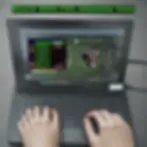
Black Rose Pro: Your Gateway to Easy Android Repairs
With Black Rose Pro, you no longer need to memorize complex command lines. The tool provides a graphical interface that guides you through each step, ensuring that you can perform tasks such as flashing firmware, unlocking bootloaders, and recovering bricked devices with ease.
Download and Discover the Power of Black Rose Pro
To get started with Black Rose Pro, visit the official website at mrrobotrepair.net and navigate to the GSM repair section. There, you’ll find all the information you need to download and use this powerful tool to enhance your Android power user journey.
Basic Commands: The Foundation of Fastboot
Familiarize yourself with the basic Fastboot commands:
fastboot devices to list connected devices
fastboot reboot to restart your device normally
fastboot reboot-bootloader to reboot into the bootloader
fastboot flash [partition] [filename].img to flash image files to partitions
fastboot flashall [filename].zip to flash a full firmware package
Advanced Commands: Proceed with Caution
For the adventurous, advanced Fastboot commands offer deeper customization:
fastboot format [partition] to format partitions
fastboot oem unlock to unlock the bootloader (note: this may void your warranty)
fastboot oem lock to relock the bootloader and revert to stock firmware
fastboot getvar/setvar to read and set device variables

Fastboot is a versatile tool used for a variety of tasks on Android devices. Here are some practical examples of how Fastboot can be used:
Checking Connected Devices: To ensure your device is properly connected and recognized in Fastboot mode, you can use:
fastboot devicesThis command lists all connected devices that are in Fastboot mode.
Rebooting Your Device: If you need to reboot your device normally from Fastboot mode, the command is:
fastboot reboot
To reboot directly into the bootloader, use:
fastboot reboot-bootloaderFlashing Firmware or Partitions: To flash a specific partition with an image file, you would use:
fastboot flash [partition] [filename].img
For example, to flash the boot partition with a boot.img file, the command is:
fastboot flash boot boot.imgUnlocking the Bootloader: Unlocking the bootloader is often necessary for rooting or flashing custom ROMs. The command is:
fastboot oem unlockKeep in mind this may void your warranty and should be done with caution.
Relocking the Bootloader: If you need to return to the stock firmware and relock your bootloader, the command is:
fastboot oem lockFlashing a Full Firmware Package: To flash a complete firmware package (usually a ZIP file), you can use:
fastboot flashall [filename].zipFormatting Partitions: If you need to format a specific partition, the command is:
fastboot format [partition]This will erase all data on the specified partition, so use it with caution.
These commands are just the tip of the iceberg when it comes to Fastboot’s capabilities. It’s important to use Fastboot with care, as improper use can lead to bricking your device. Always make sure to use the correct files and commands for your specific device model123. Happy modding!
Important Considerations: Safety First
Always research commands specific to your device model to avoid bricking. Back up your data before flashing, and only download firmware from trusted sources. Remember, with great power comes great responsibility—proceed at your own risk.
Unlocking the Full Potential of Your Android Device
Fastboot is your gateway to unlocking the full potential of your Android device. Stay tuned for future lessons on rooting, custom ROMs, and understanding the Android partition table. Embrace the power of Android customization.
Did you find this valuable? Share it with others!
Share this post with fellow enthusiasts and follow us on social media for more tech insights and solutions:
Facebook: https://www.facebook.com/mrrobotrepair.net ]
Twitter: https://twitter.com/MrRobotRepair ]
YouTube: https://www.youtube.com/c/MrRobotR ]
Instagram: https://www.instagram.com/mrrobotrepairnet ]
TikTok: https://www.tiktok.com/@mrrobotrepair ]
Deepen your tech knowledge! Head over to mrrobotrepair.net and sign up for our newsletter to get exclusive tips, tricks, and tutorials delivered straight to your inbox!
Support Mr. Robot Repair: Creating free content takes time and resources. If you found this helpful, consider making a small donation via PayPal: [ https://www.paypal.com/paypalme/mrrobotrepair ] Any amount is greatly appreciated!
Feeling empowered by this guide? Help us spread the knowledge! Share this post with anyone who might find it useful, and leave a comment below thanking us and letting us know what you learned. We love hearing from our community! Let's unlock a world of customization together! ⬇️
